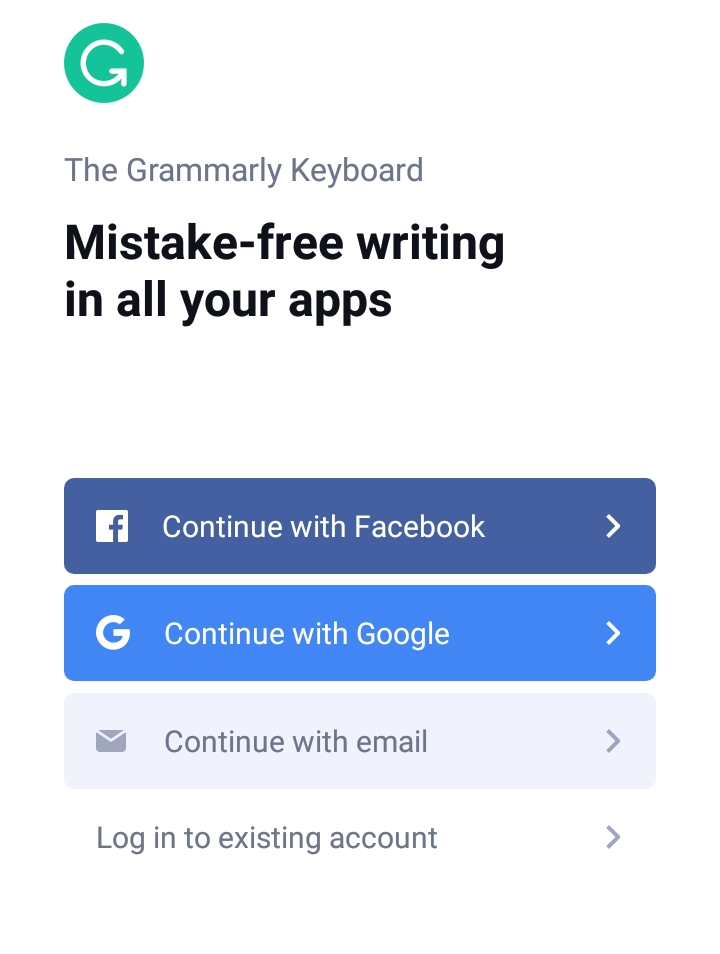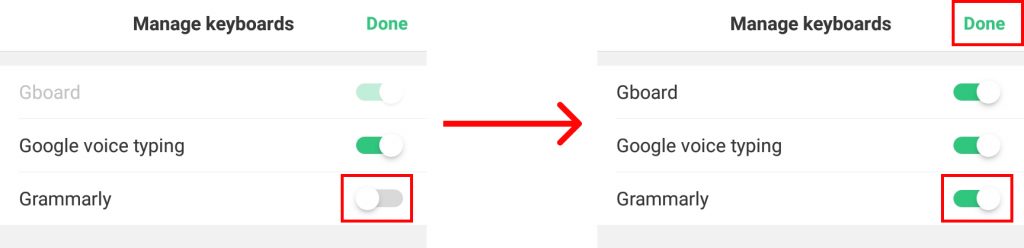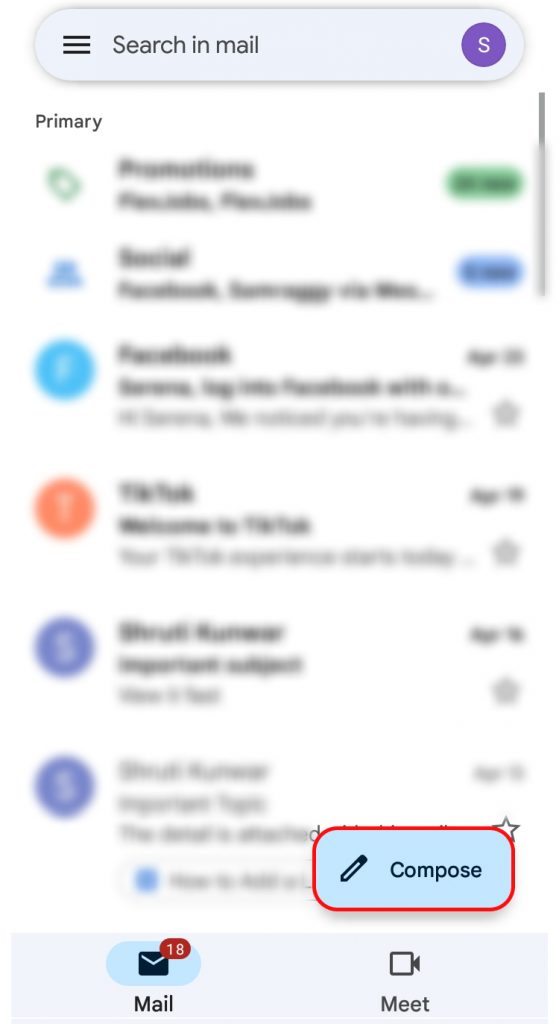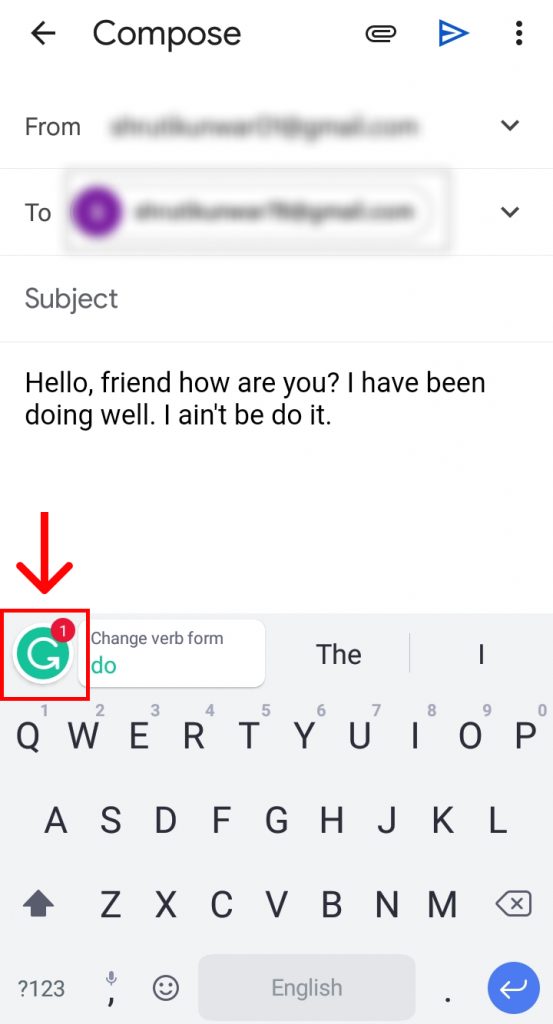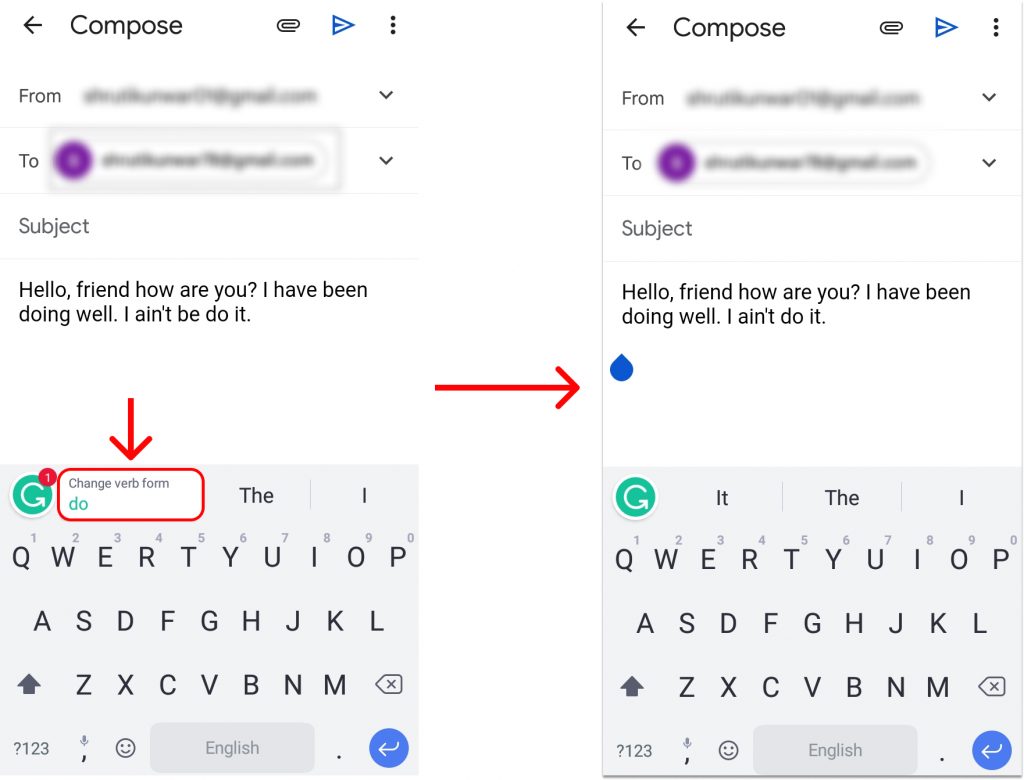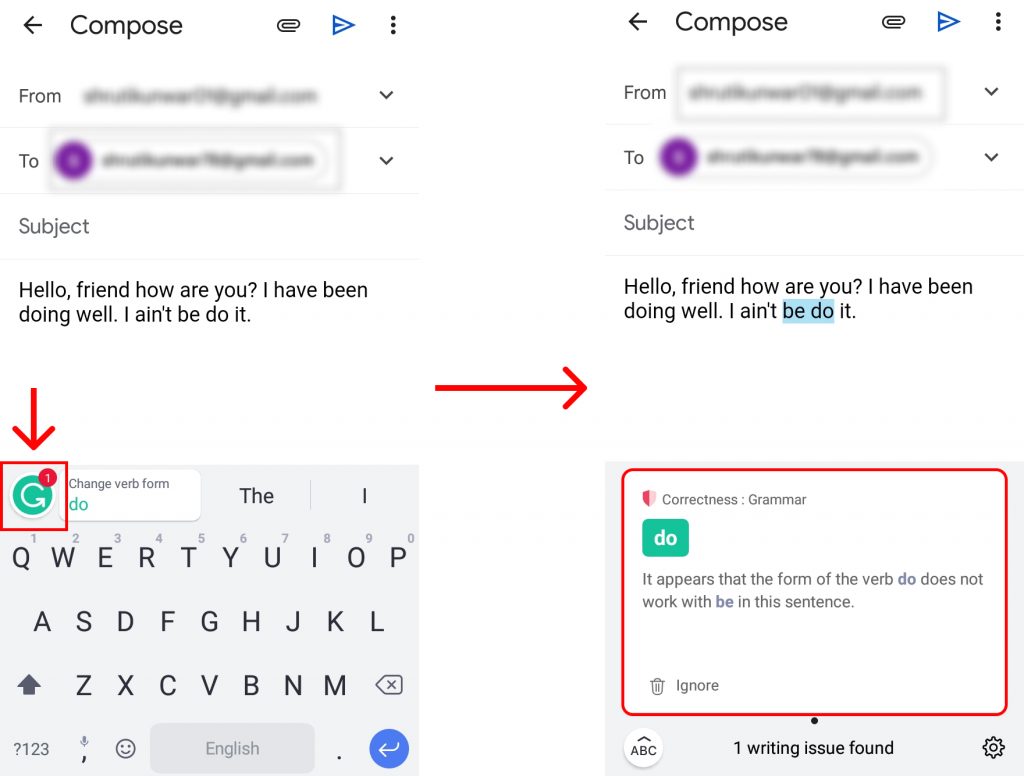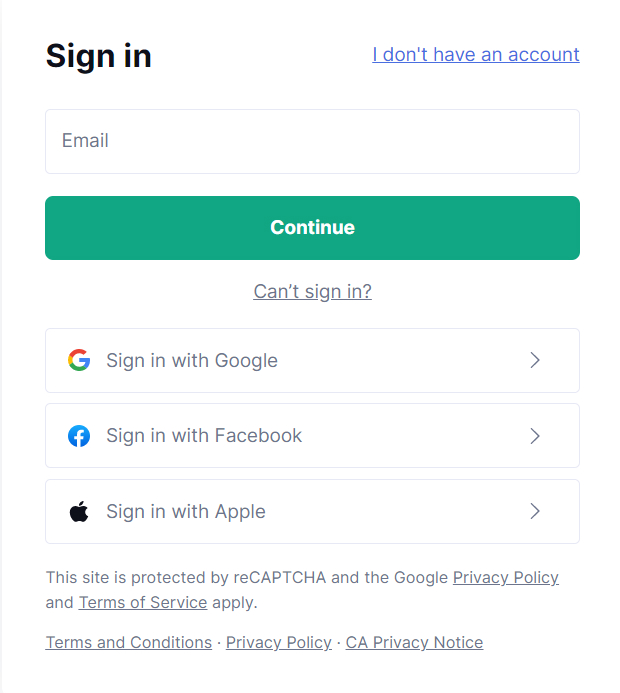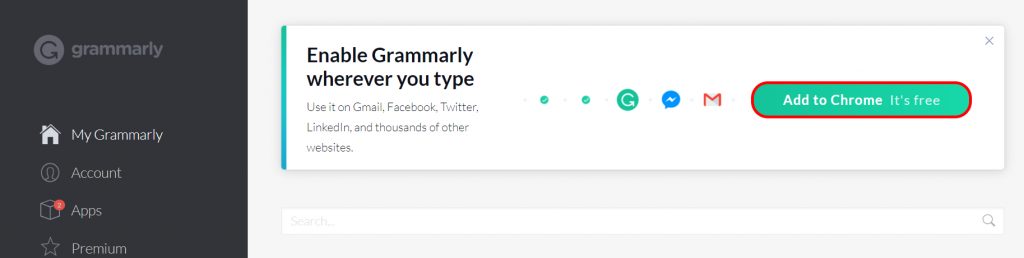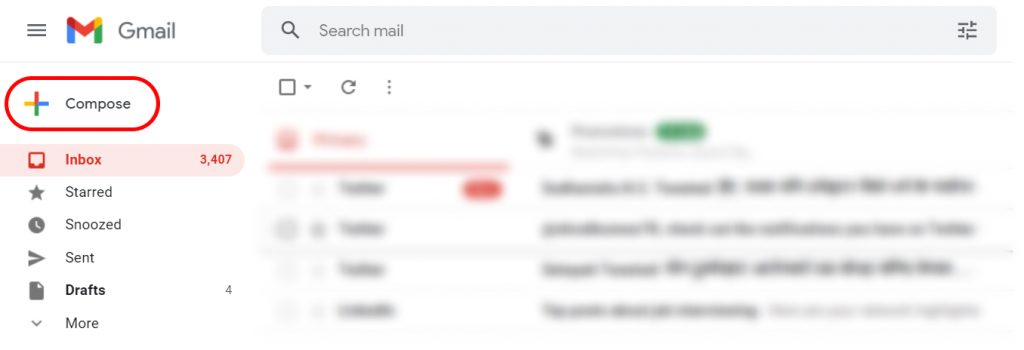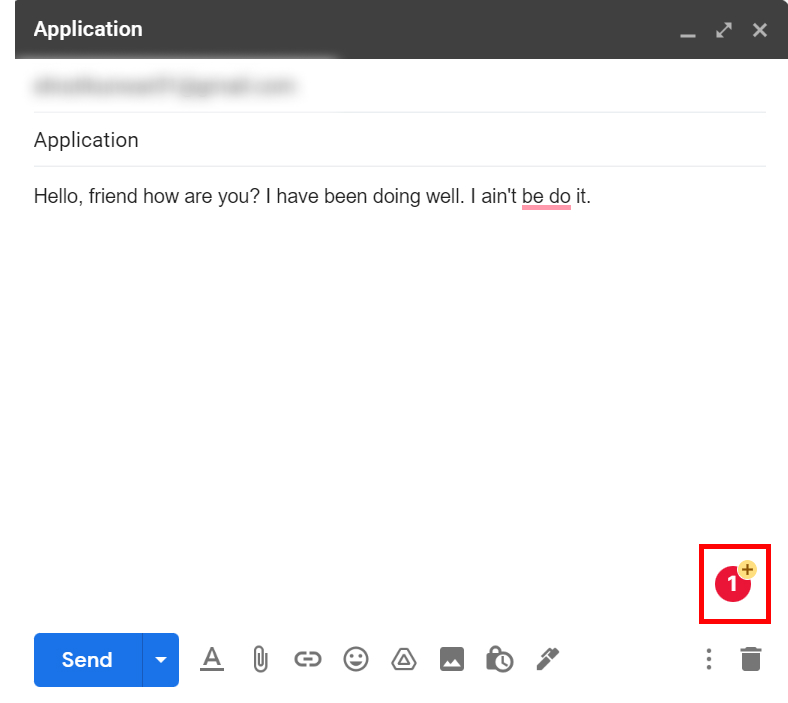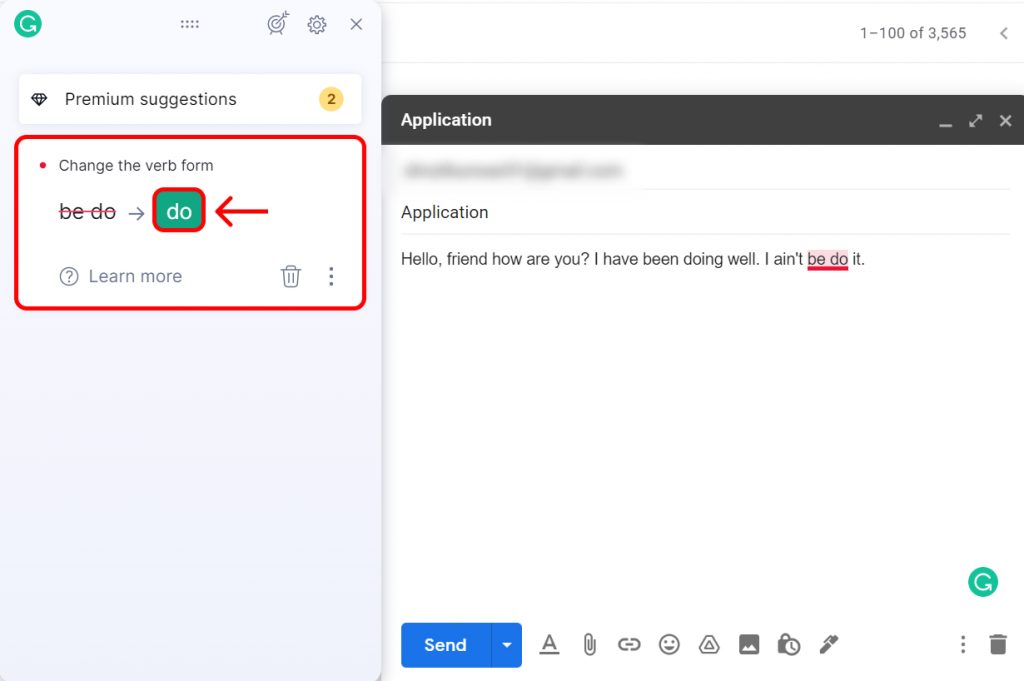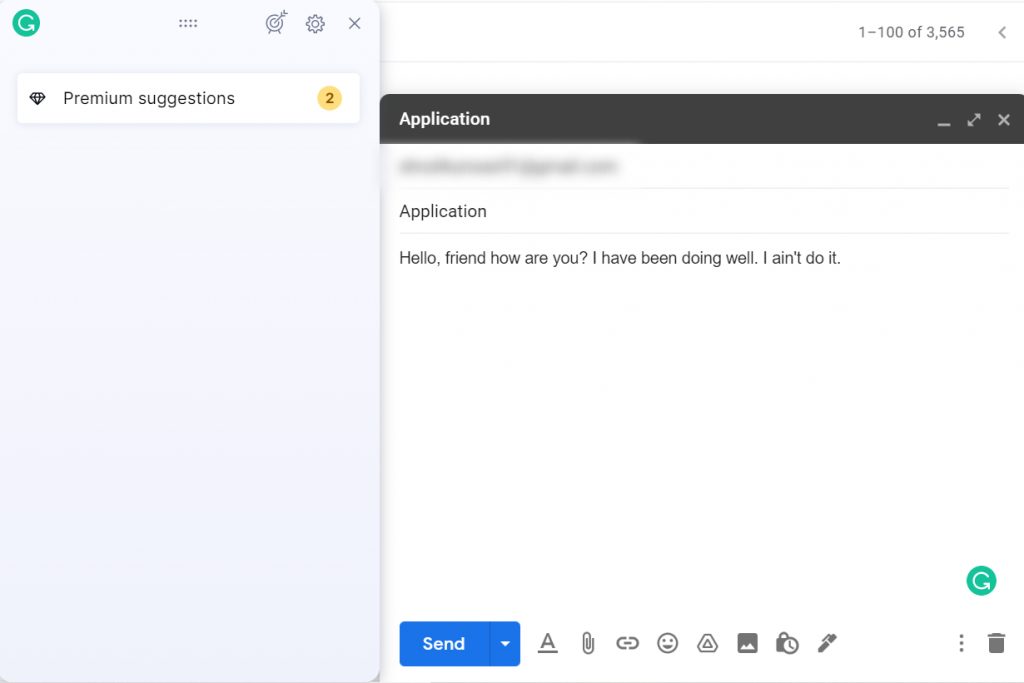This platform Grammarly works as a teacher as well. When you are sending emails, especially for professional or academic reasons, you will want to confirm that your writing is easy to read and also grabs the attention of the recipient. This is what Grammarly does. If you are new to this platform and want to make proper use of it in increasing your skills and accuracy, read this article further to learn how to use Grammarly in Gmail.
How to Use Grammarly in Gmail?
Grammarly shows you and assists you on how to correct all the errors in your writing in order to make your writing look smart. This application provides a phone-based app and an app for the web to ensure that its users are able to make use of it on any device. You can use Grammarly in Gmail by:
- Using a Phone App
- Using Web App
1. Using a Phone App
To use Grammarly in Gmail using the phone app, follow the given steps:
1. Install the Grammarly app and open it.
2. Get started and log in with your existing account or, through your Gmail and Facebook.
3. Toggle on the option to set ‘Grammarly’ keyboard and click on ‘Done’ then, set the default Keyboard of your phone to Grammarly.
4. Open Gmail and compose a mail.
5. Enter recipient details and start writing the mail. When a mistake pops up, a small pop up will appear above the keyboard with a number.
6. Click on the suggestion pop up to correct the words.
7. You can also click on the ‘G’ icon to see the mistake with that spelling or sentence.
In this way, you can use Grammarly in Gmail using Phones.
2. Using Web App
To use Grammarly in Gmail using the web app, follow the given steps.
1. Install Grammarly for desktop and open it.
2. Sign in with your log in details or, through Gmail and Facebook accounts.
3. Once it opens, go to ‘Home’ and click on ‘Add to Chrome’.
5. Add an extension to Chrome if it is what you use.
6. Open Gmail and click on ‘Compose’.
7. Fill in the details of the recipient then, start typing your mail.
8. You will see that when a mistake occurs, the words will be underlined with red and a small icon will appear below the mail. Click there.
9. Your mistake will be shown. Click on the right answer inside the green box to correct your mail.
10. Your sentence will have been corrected.
In this way, you can use Grammarly in Gmail using the web app.
How to Use Grammarly for Firefox and Safari?
To use Grammarly if you are using Firefox or Safari, install the app and open your account. Then, add the appropriate browser extension for those. Once you do it, you will be able to use Grammarly for Gmail on those platforms.
How to Check Plagiarism in Grammarly?
To check plagiarism in Grammarly, follow these steps. Open Grammarly>New Document. Paste the text you want to check plagiarism for. Then, at the right bottom, click on the ‘Plagiarism’ option. The app will scan the entire documents and after some time let you know the results.
Conclusion
Thus, by using the steps mentioned above, you can easily use Grammarly in Gmail. Using this platform may feel confusing initially, but it is not. Grammarly is one of the easiest and most efficient apps that over time improves your writing as well as your understanding of proper English and helps you write in a flow and accurate. Hope this article was helpful and cleared your doubts. Feel free to leave comments in case of any queries.
Δ