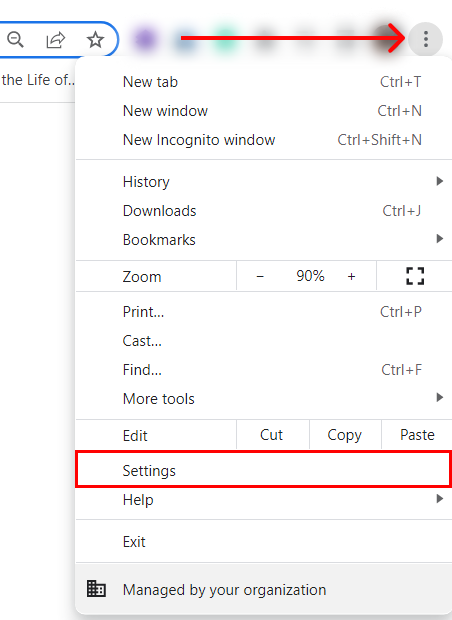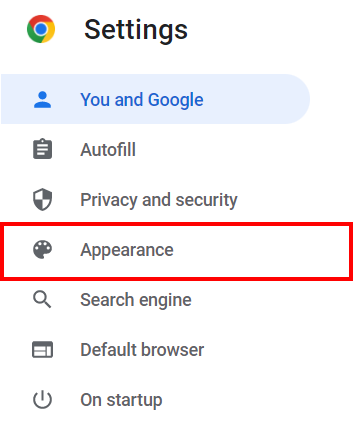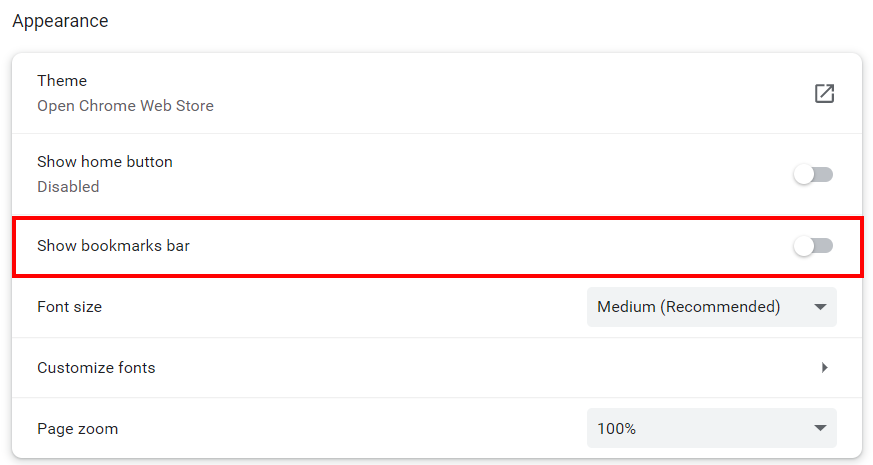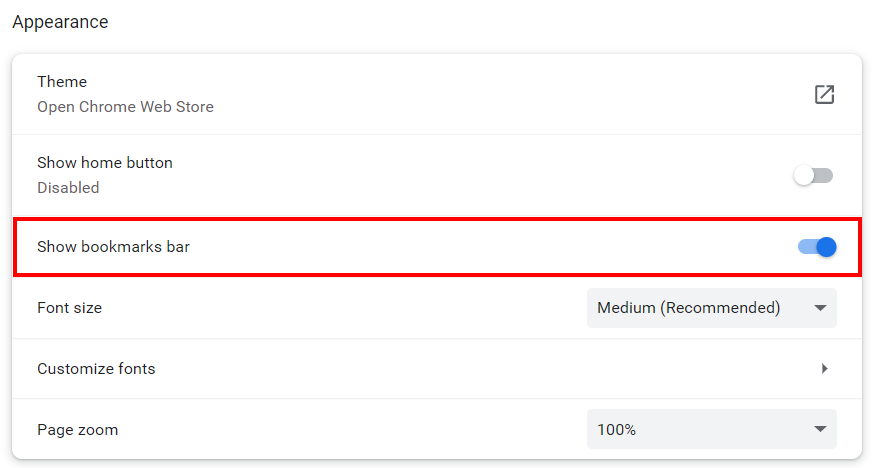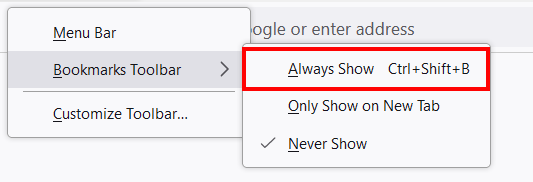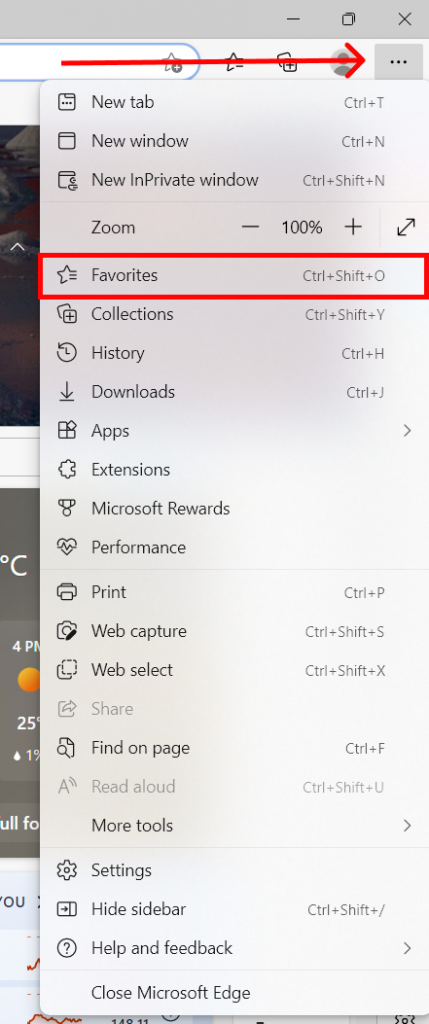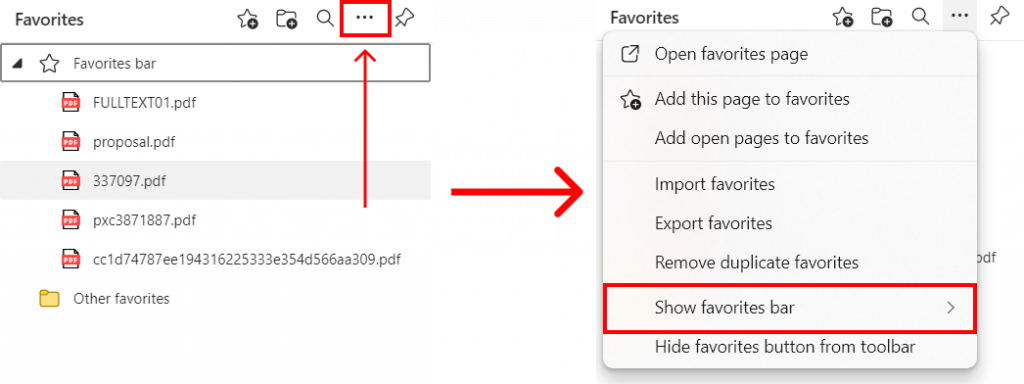Though hiding the bookmarks bar makes your web screen look much for tidy, it all comes down to whether or not would you want to take advantage of the bookmarks that have been added to the bar. You may have added important sites for your assignment or log-in portals, to make your chrome experience better you should show bookmarks bar in chrome. In this article, we have a dedicated topic for you to go through, whether you want to hide or show bookmarks bar in chrome. in addition to that, we have also integrated methods used for other web browsers such as Firefox, Edge, Safari, etc.,
How to Show Bookmarks Bar in Chrome?
If you are using an updated version of chrome, you can very easily show bookmarks bar in chrome by shortcut keys. Simply press ‘Ctrl + Shift + B‘ on your keyboard and you can see your bookmarks bar appear. If this does not work for you, follow the steps given below to show bookmarks bar in chrome:
1. Open Google Chrome.
2. Click on the triple-dot icon and select ‘Settings‘.
3. Go to ‘Appearance‘.
4. Turn on ‘Show Bookmarks Bar‘.
Additionally, if you want to take a simpler route, click on the triple-dot icon and select ‘Bookmarks‘. There, you can choose ‘Show Bookmarks Bar‘. This way you can easily show bookmarks bar in chrome.
How to Hide Bookmarks Bar in Chrome?
If you are tired of seeing the bookmarks bar with all your saved pages, you can also hide them at any time. This will also give you an appearance of a bigger screen. To hide the bookmarks bar in chrome you can follow the steps below:
1. Open Google Chrome.
2. Click on the triple-dot icon and select ‘Settings‘.
3. Go to ‘Appearance‘.
4. Turn off ‘Show Bookmarks Bar‘.
You can also use the shortcut key ‘Ctrl + Shift + B‘ to hide the bookmarks bar in chrome.
Can You Save Bookmarks in Chrome?
Yes, you can easily save bookmarks in chrome. Chrome not only allows you to export and save bookmarks on your device but you can also sync and save them in other web browsers. If you want to learn more about it, check out our article ‘How to Save Bookmarks on Chrome‘.
How to Show Bookmarks Bar in Mozilla Firefox?
Firefox is another popular web browser and if you are using this, you can follow the steps below to make the bookmarks bar appear:
1. Right-click on the empty space beside the search bar and select ‘Bookmarks Toolbar‘.
2. Select ‘Always Show‘.
You can immediately see the bookmarks bar.
How to Show Bookmarks Bar in Microsoft Edge?
Microsoft Edge is also very popularly used as a web browser and the steps to show the bookmarks bar on the browser are really easy. You can follow the steps:
1. Click on the three-dots icon and select ‘Favourites‘.
2. Click on the triple dot icon and tap on ‘Show Favourite Bar‘.
3. Choose ‘Always‘.
You will have the bookmarks bar show up on Microsoft Edge all the time now.
How to Show Bookmarks Bar in Safari?
Safari is exclusively compatible with IOS devices and is a preferred IOS web browser. Thus, it is always helpful to have the idea of showing a bookmarks bar. Follow the steps below to show the bookmarks bar in Safari:
1. Open Safari and click on ‘View‘.
2. Select ‘Show Status Bar‘.
This way you can have the bookmarks bar visible on the browser screen.
Conclusion
The bookmarks bar is an easy-to-store section for your favorite page. When you add something as a bookmark, you can directly go to the page with one click. This is also the reason why you should have a visible bookmarks bar at all times. We have mentioned all possible ways to show bookmarks bar in chrome and other web browsers which you can go through if you are having a hard time locating the bar. We hope this was a helpful article and let us know if you have any queries.
Δ