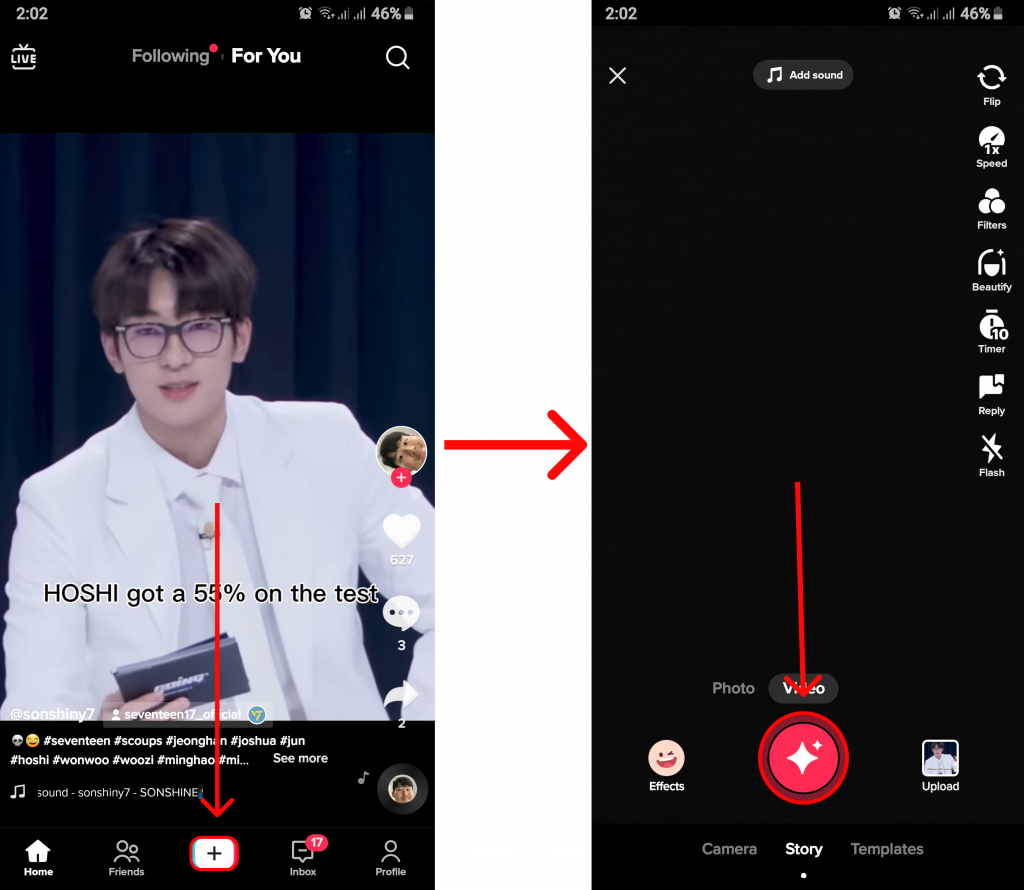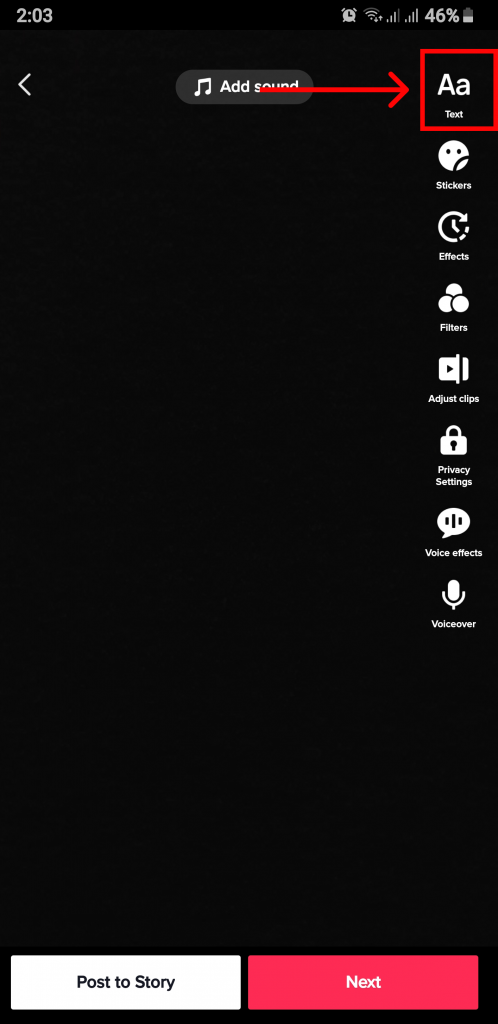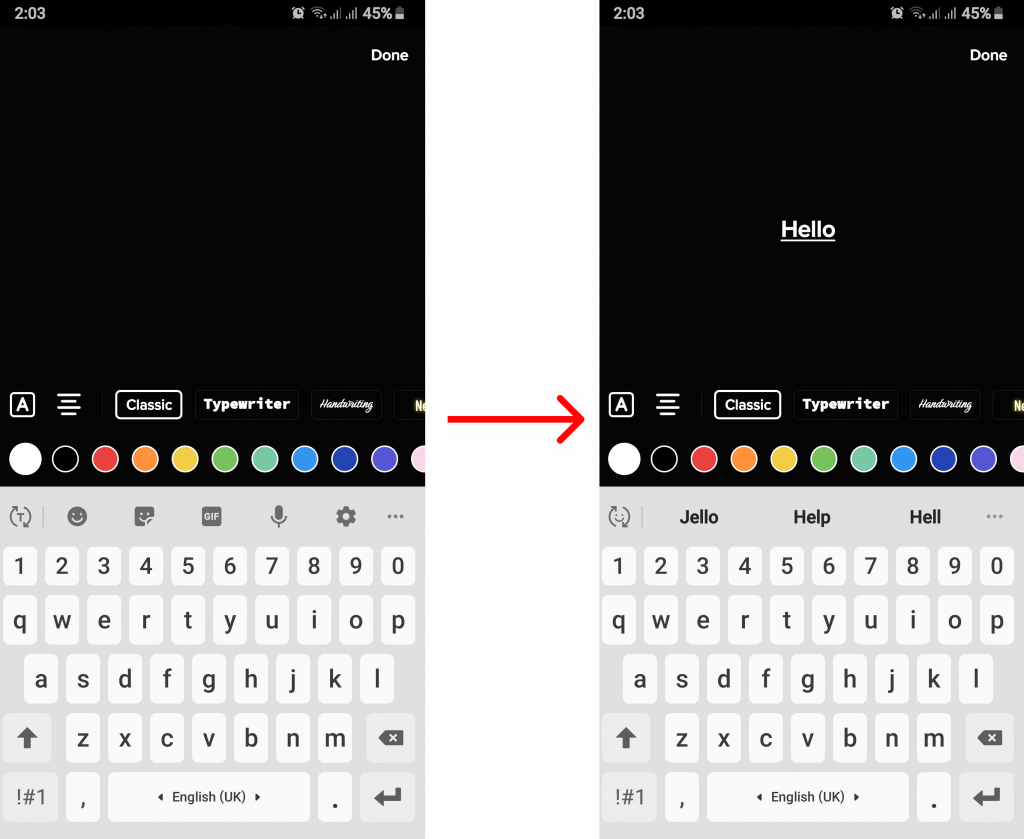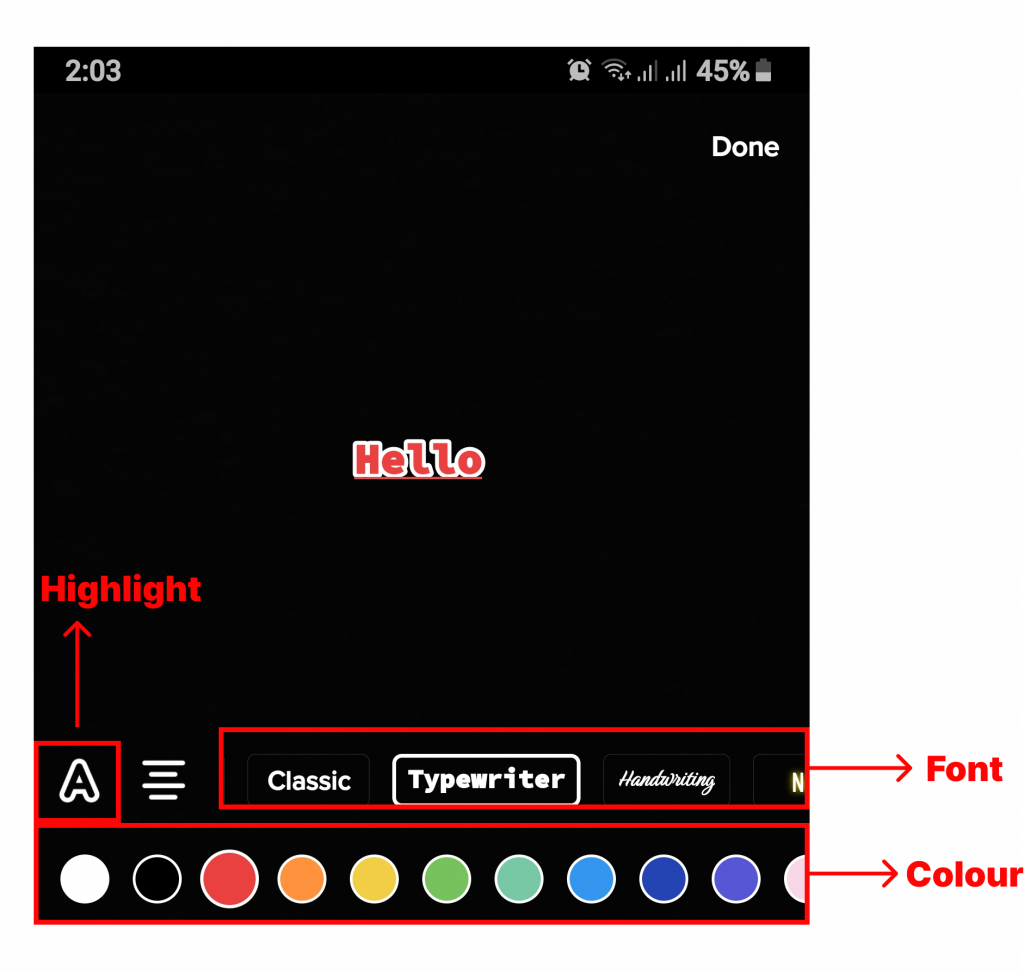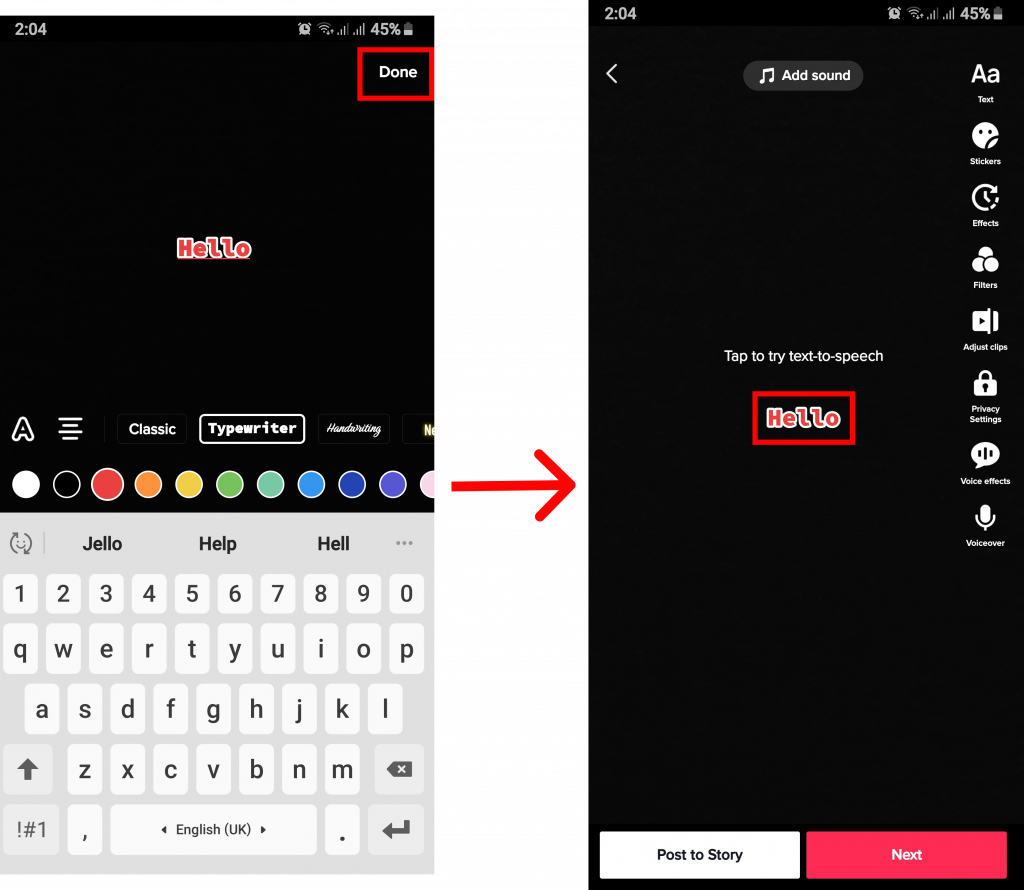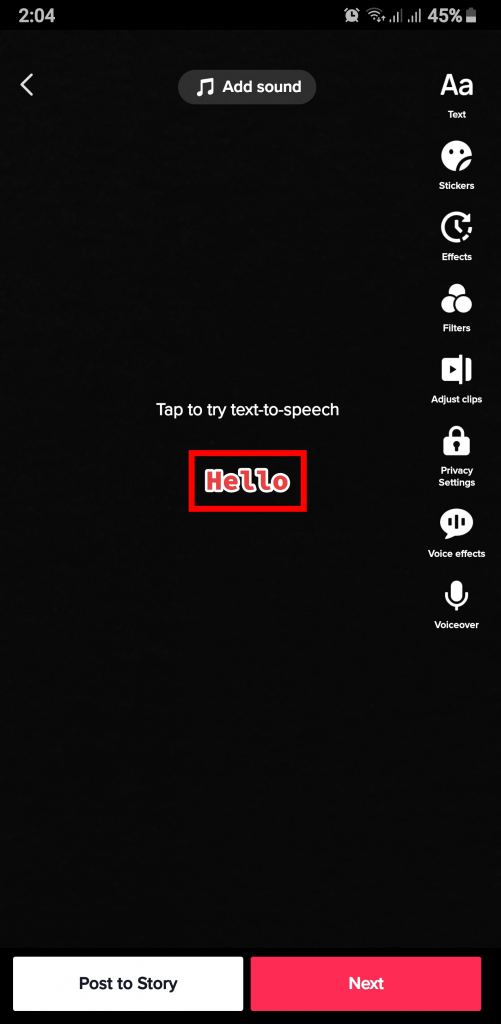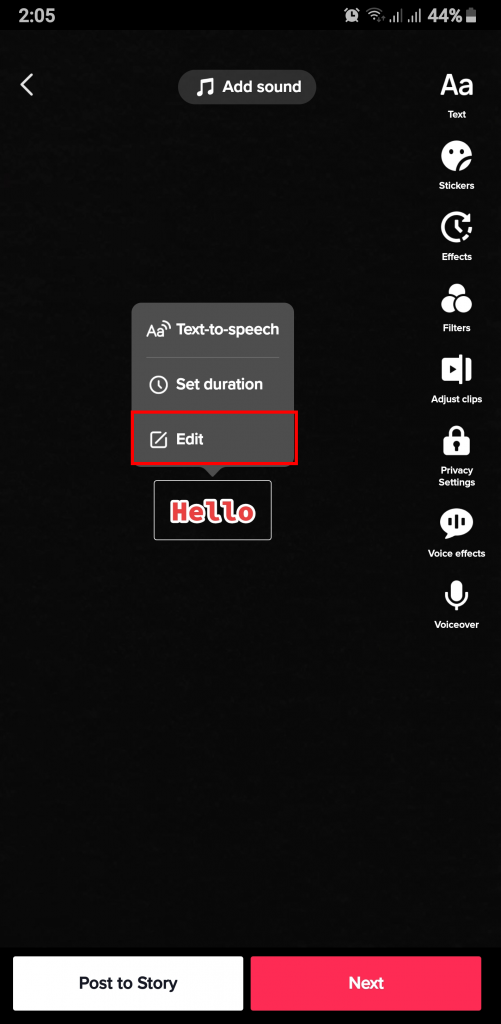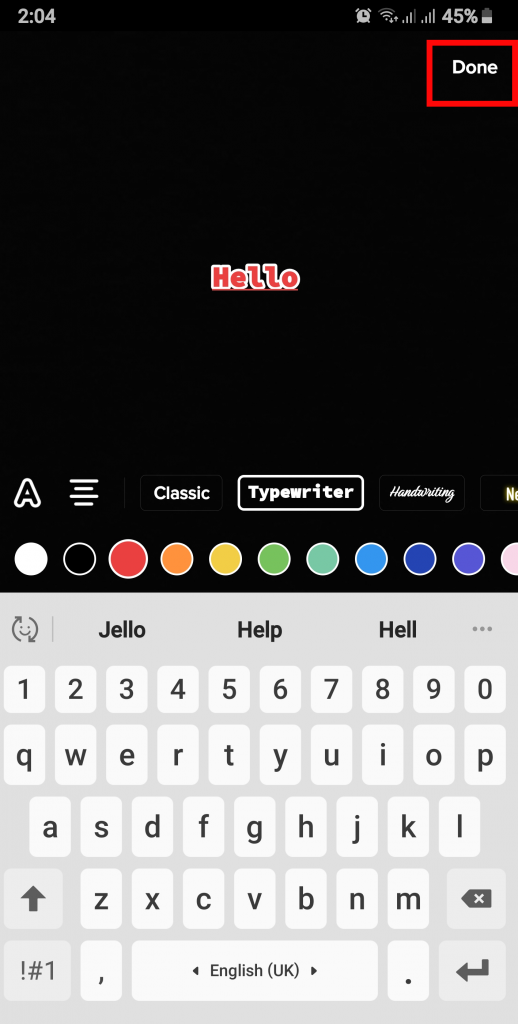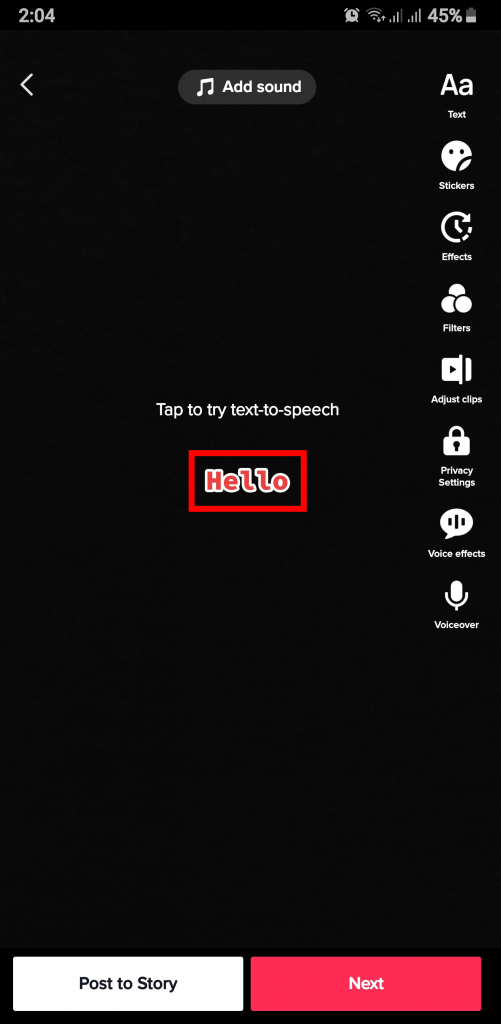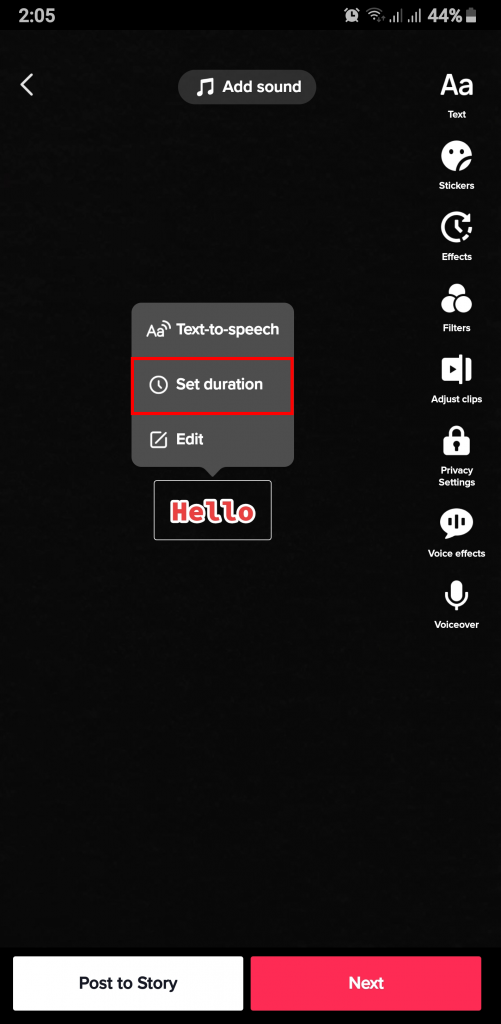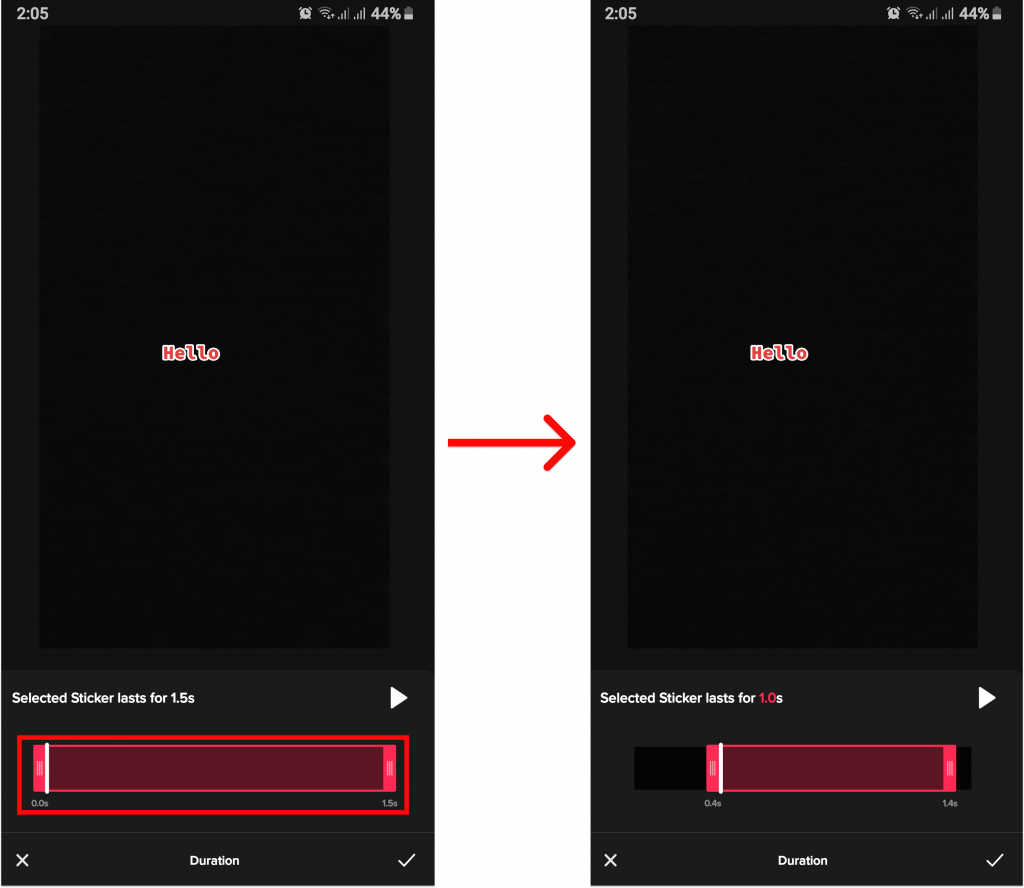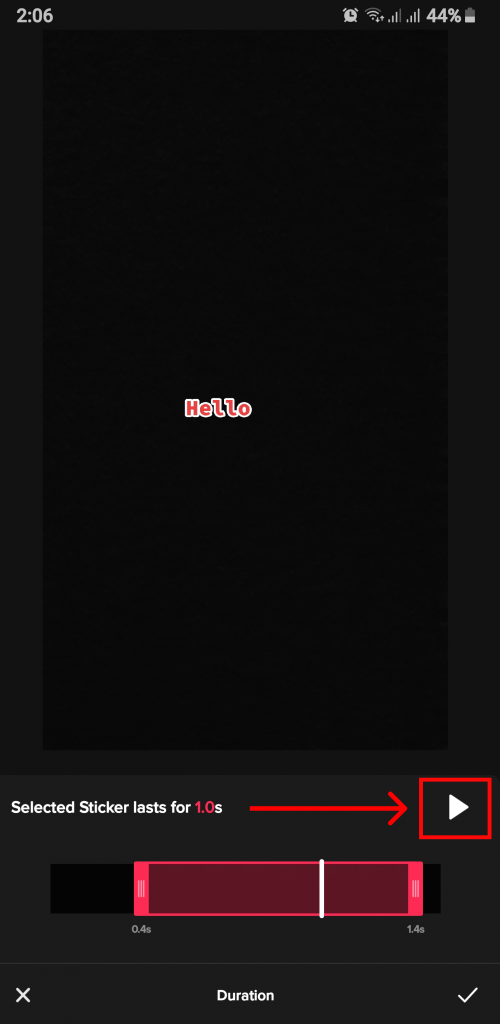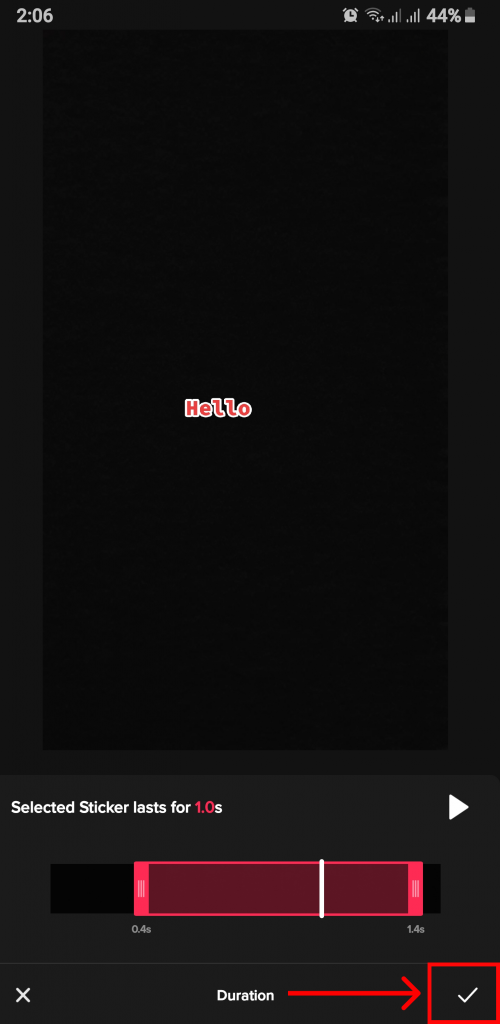Plain videos are a thing of the past now. Since TikTok has become more popular, people have come up with innovative ideas to make their videos stand out. The audience also does not like to dwell on a single video for long and will only cater to videos that have a wow factor. In this article, we have presented different ways for you to not only add text to TikTok but also custom edit them. Make sure you have TikTok installed on your android and IOS device and read till the end of the article.
How to Add Text to TikTok?
When you add text to TikTok, you can have a wide range of videos to work with. You can create interactive videos or if you are not confident in using your voice, you can still make your audience engage with your videos through text. Now, if you have been struggling to use this feature, you can follow the steps below to add text to TikTok:
1. Open TikTok.
2. Tap on the ‘+‘ icon and start shooting a video.
4. From the editing tools, select ‘Text‘ option.
This will be denoted by Aa symbol.
5. Type in your text.
Not only can you add text to TikTok, but you can also edit it as you wish. You can choose the font, and color and even highlight the text if you prefer it that way.
6. Click on ‘Done‘ and drag to set the position of the text.
If you want to add multiple texts to the screen you can follow the steps once again.
7. Finish your video by clicking ‘Next‘ and ‘Post‘ as usual.
This way you can easily add text to TikTok.
How to Edit Text You’ve Added on TikTok?
You may think that your work is done once you add text to TikTok, but without editing, it may seem messy at times. Grammatical errors are very common, especially for humans and you can only redeem them by editing the text you just added to the video. You can follow the steps given below if you want to edit the text:
1. Tap on the text on your TikTok video.
2. Select ‘Edit‘.
3. Make the changes you want and click ‘Done‘.
Since you have solved your issue by changing the text using the edit feature, you can simply post your video without any worry. You can also edit the text on a video or your TikTok video as a whole using different third-party applications such as invideo, filmora, etc.,
How to Set Duration for Text in a TikTok Video?
You may have seen those cool TikTok videos where words appear at the perfect time instead of just being there the whole time. Setting the duration after you add text to TikTok is the way you can also create an interesting video. Suppose you are reviewing the product: instead of having the name written at a corner for the entirety of the video, you can make the text appear and disappear after a certain time. If you are curious about how to do this, follow the steps given below:
1. Tap the text on your TikTok video.
2. Select ‘Set Duration‘.
You will be directed to a screen from where you can adjust the time for when the text is supposed to appear.
3. Drag the time bar to select the start or end of the timestamp.
4. Press the play button to see the preview of the text.
5. When you’re done, click on the tick mark.
Now, you can proceed with posting the videos as you have always done.
What are the Benefits of Using Text on TikTok?
Though we presented you with ideas to add text to TikTok and also ways you can customize it to fit your style, we have yet to let you know exactly why adding text to your TikTok videos can be beneficial to you. The first and foremost advantage is that it promotes inclusivity. Even people with hearing disabilities can now enjoy your video and in turn, it only increases your view count, This also adds structure to your storytelling skill and gives the reader time to comprehend your words. All these pros result in one thing which is high engagement. And if you want to have a successful TikTok career what’s more important than that?
Conclusion
It is always better to explore ways to improve your video quality. TikTok has become a social media platform that can provide you with a solid ground to build your career. When you add text to TikTok, you can definitely begin this journey of improvising videos for your audience. We hope this was a helpful article and let us know if you have any queries. Recommended Article: How to Add Pictures to TikTok?
Δ